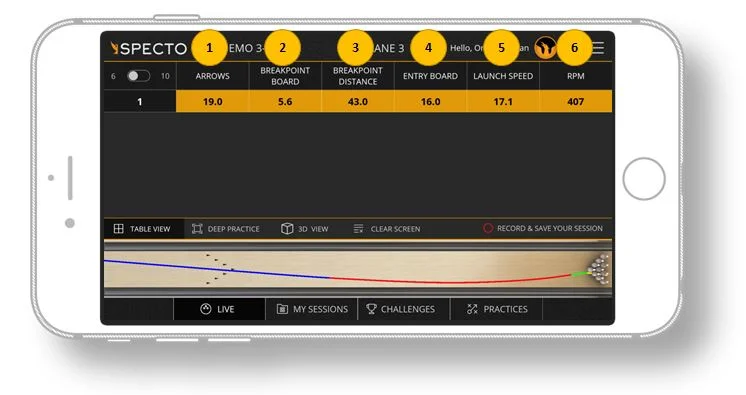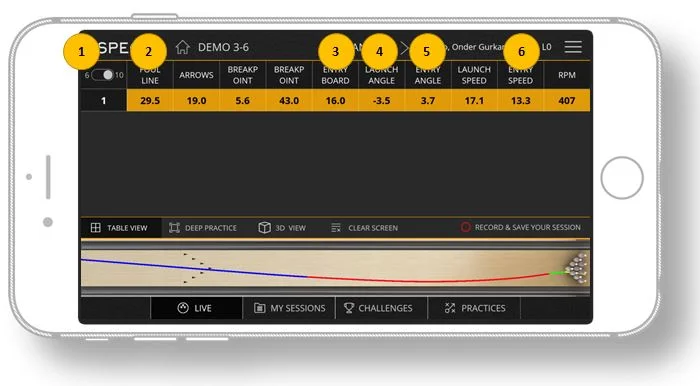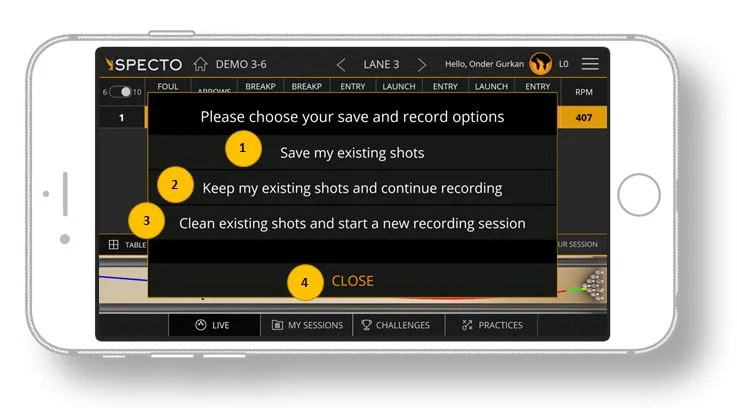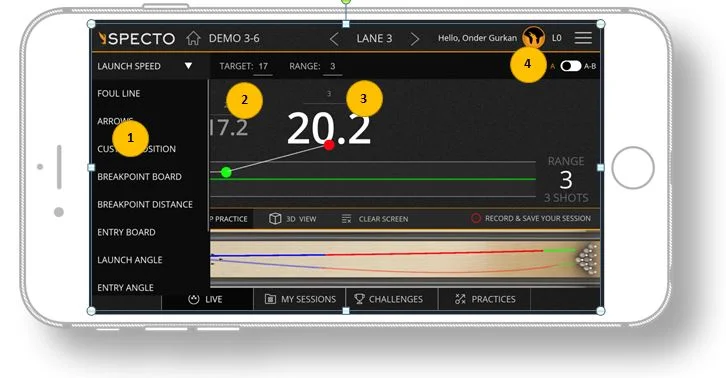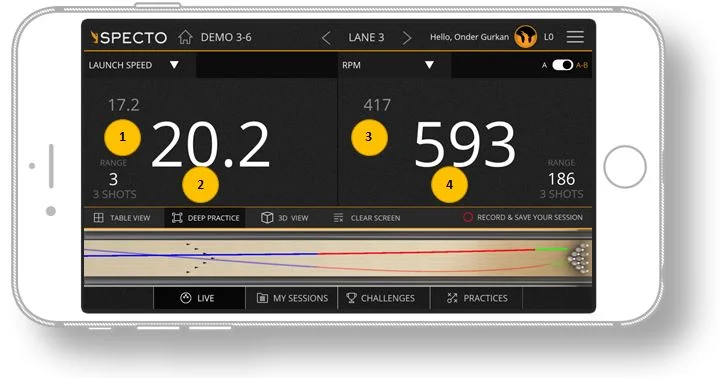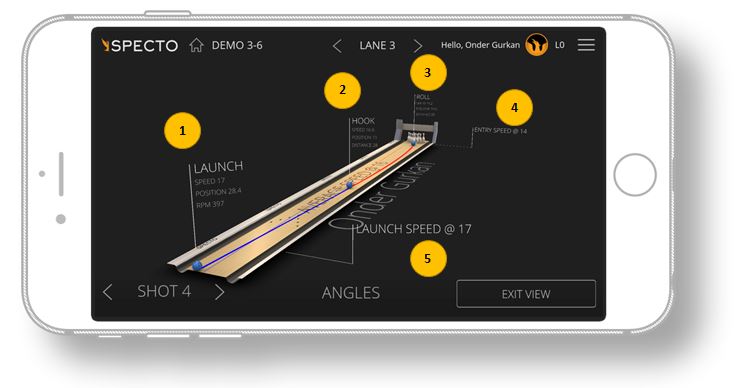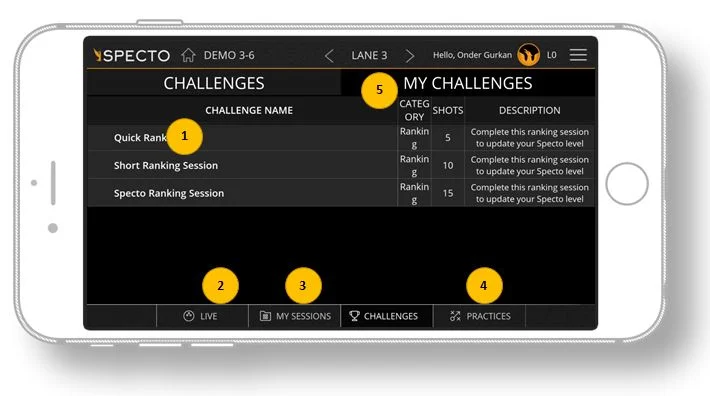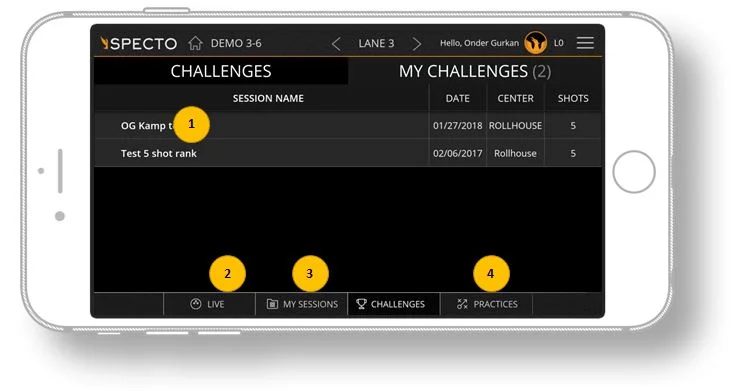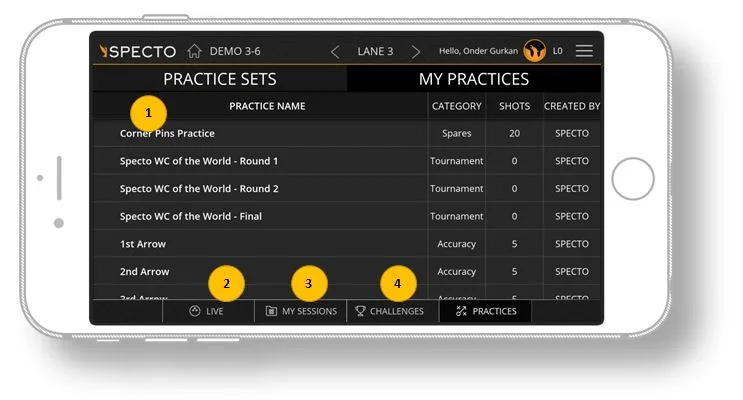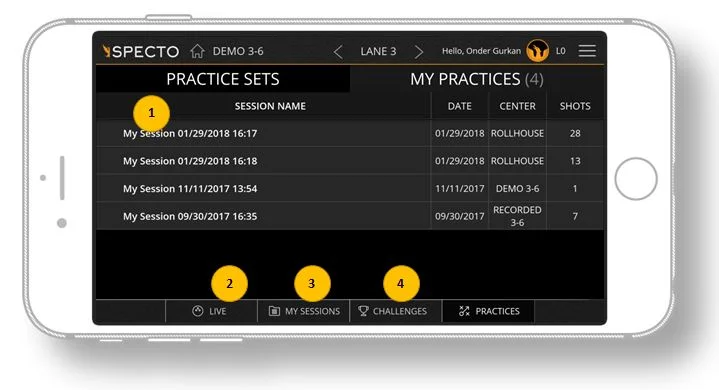TABLE VIEW
- Live Profile Interface - See the bowler name and current level
- Options Menu - You can change center, view profile, log out, as well as adjust settings.
- Change your lane selection by using the arrows.
- Toggle between 6 or 10 data views.
- Switch to Deep Practice mode.
- Switch to 3D view.
- Clear data from screen.
- Shot view: You can view your shots. Blue shows 'skid', read shows hook and the green show the roll phase.